Environment options
These options are available by choosing Options | Environment Options... menu.
General
Close dataset after report formatting
When previewing, printing or exporting report, the database connection is required only for formatting stage. So, use this option to release database resources after formatting. But when you are developing report and need to test it very often, it is recommended not to set this option for better performance.
Backup template before saving
If the option is checked, then each time when report template are saved, Reportizer will also save the previous version of the file as another file with the same name and ~DTT extension.
Automatically check for new version
Set this option to allow the application to automatically check for existing of newer Reportizer version. Internet connection is required.
Online Help
Set this option to use the online Help system instead of the local Help file. Internet connection is required. Alternatively, you can download the Help file from Reportizer website, unpack it to the program folder and turn off this option to force the application to use the local Help. In the latter case, you might need to update the local file from time to time to keep it actual (for example, when a new software version is published).
Maximum repository count
Use this option to change the maximum count of repositories in the list of registered report repositories. When the list of repositories reaches the maximum count of repositories, then each new added repository will replace the oldest repository in the list.
Maximum database count
Use this option to change the maximum count of databases in the list of registered databases. When the list of databases reaches the maximum count of databases, then each new added database will replace the oldest database in the list.
View
Integrated preview
If the option is on, then report preview is shown inside main window, otherwise it is shown in the separate window. This option is also available under View menu.
Preview integrated in main form
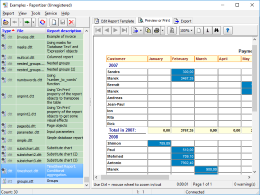
Preview in the separate window
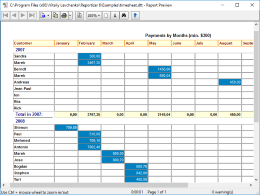
Report List
These options affect the view of the report list of the main window. Some of them are also available under View menu.
Show file extensions
If the option is on, then extensions (.dtt or .stt) of the report files will be shown.
Show icons
If the option is on, then file icons of the report files will be shown.
Multi-line descriptions
If the option is on, then the report description will be shown on several text lines if it does not fit the grid cell.
Show full descriptions in grid
If the option is on, and if Multi-line descriptions is on, then the long description of each report in the report list will be shown fully, otherwise the description is shown partially.
Row color for dynamic reports
Specifies the row color dynamic reports (.dtt).
Row color for static reports
Specifies the row color static reports (.stt).
Tables
These options affect the view of the tables in the application.
Column headers font
Specifies the font for column headers of the tables.
Tool Buttons
These options affect the view of the buttons on toolbars.
Show hints
If the option is on, then a button description will appear when hovering the mouse over the button.
Flat
If the option is on, then all buttons will have so called "flat" look.
Transparent
If the option is on, then the buttons will be partially transparent.
Reports
Always show warnings
If the option is on, then warnings will be shows before every report preview (when they are present). Warnings can signal potential issues with reports, so suppressing them are not recommended.
Report creating settings
These options are applied to the report when it is created.
Author
Specify default author for new reports. You can overwrite it anyway in Report Builder.
Report changing settings
These options are applied to the report when it is changed during the editing.
Changed by
Specify default modifier of the reports when editing them. You can overwrite it anyway in Report Builder.
Confirmations
Creating schema for text table
If this option is on, and the user specifies a text or CSV table as a report data source, but there is no schema describing the file format and table fields yet, a prompt appears asking whether to create the schema. When the user chooses to create the schema, a new dialog appears where the schema settings can be set.
Editor Options
These are options for SQL and report text editors (Font and color pane) and code writing options (Code writing pane). They are available by choosing Options | Editor Options... menu.
Customizing syntax highlighting
On the Font and color pane, in the left part of the window, please select the component of the code, which you wish to customize, for example, comment. Then, in the color palette to the right, specify foreground color for the selected item by left mouse click, and background color by right mouse click. In the right part of the window, you can specify font attributes for the selected item. In the bottom, you may see how the code looks with specified attributes.
Code writing
On the Code writing pane, please choose needed options for helping in writing SQL code:
SQL completion
Choosing this option will cause displaying in appropriate time a drop-down list with SQL keywords, table and field names.
Table names completion
Choosing this option will cause displaying in appropriate time a drop-down list with table names from report database. This option require database connection.
Field names completion
Choosing this option will cause, when you type period after typing table or table alias name, displaying a drop-down list with filed names from that table. This option require database connection.
Other
These options are available under Options menu.
Disable Report Editing
If the option is checked, then editing, creating, renaming and deleting reports will be disabled in the application. There is an opportunity to set up a password protection to prevent unauthorized access to report editing. This option is useful, when the application can be used by several people and only some of them have rights to create or edit reports.
Printer Setup
You can set up default printer settings for the current session.
Language
You can switch between several interface languages.

